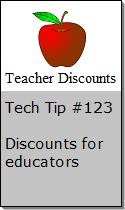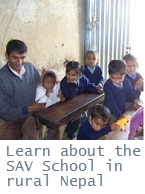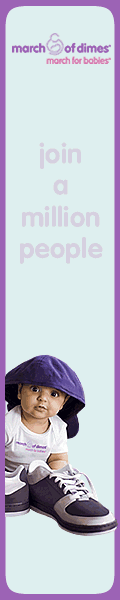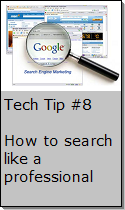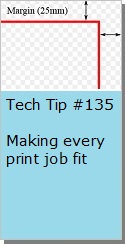Looking for Something?
| Word Tips |
| Excel Tips |
| Outlook Tips |
| PowerPoint Tips |
| Windows Tips |
| Hardware Tips |
| Internet Tips |

Pick a Tip:
| < prev | next > | |||
|---|---|---|---|---|
| 1 | 2 | 3 | 4 | 5 |
| 6 | 7 | 8 | 9 | 10 |
| 11 | 12 | 13 | 14 | 15 |
| 16 | 17 | 18 | 19 | 20 |
| 21 | 22 | 23 | 24 | 25 |
| 26 | 27 | 28 | 29 | 30 |
| 31 | 32 | 33 | 34 | 35 |
| 36 | 37 | 38 | 39 | 40 |
| 41 | 42 | 43 | 44 | 45 |
| 46 | 47 | 48 | 49 | 50 |
| 51 | 52 | 53 | 54 | 55 |
| 56 | 57 | 58 | 59 | 60 |
| 61 | 62 | 63 | 64 | 65 |
| 66 | 67 | 68 | 69 | 70 |
| 71 | 72 | 73 | 74 | 75 |
| 76 | 77 | 78 | 79 | 80 |
| 81 | 82 | 83 | 84 | 85 |
| 86 | 87 | 88 | 89 | 90 |
| 91 | 92 | 93 | 94 | 95 |
| 96 | 97 | 98 | 99 | 100 |
| 101 | 102 | 103 | 104 | 105 |
| 106 | 107 | 108 | 109 | 110 |
| 111 | 112 | 113 | 114 | 115 |
| 116 | 117 | 118 | 119 | 120 |
| 121 | 122 | 123 | 124 | 125 |
| 126 | 127 | 128 | 129 | 130 |
| 131 | 132 | 133 | 134 | 135 |
| 136 | 137 | 138 | 139 | 140 |
| 141 | 142 | 143 | 144 | 145 |
| 146 | 147 | 148 | 149 | 150 |
| 151 | 152 | 153 | 154 | 155 |
| 156 | 157 | 158 | 159 | 160 |
| 161 | 162 | 163 | 164 | 165 |
| 166 | 167 | 168 | 169 | 170 |
| 171 | 172 | 173 | 174 | 175 |
| 176 | 177 | 178 | 179 | 180 |
Technology Tip Number 28
|
|---|
What’s a "link" you might ask? It’s the thing that makes the whole internet work. Officially it's called a "Hyperlink" and it's all those words that are underlined and in blue that take you to another webpage when you click on them. You may have noticed that there are hyperlinks all over these Tech Tips. Sometimes you might want to share a hyperlink with someone so they can view something you found on the internet. Here’s how you can start adding hyperlinks to your emails: Copying and Pasting Hyperlinks in Email: Maybe you found a great educational website that you’d like to share with a colleague or maybe you just want to show your cousin in Montana a great internet game that someone just showed you. Here’s how to put that hyperlink into an email: 1) All web pages have an address. You can find the address in the “address bar” of Internet Explorer. For example, here is the address for WWOZ which is a Jazz radio station in New Orleans: 2) To get the address for this radio station into an email all I have to do is copy and paste it. RIGHT click on the address you want to copy and select "copy" from the list that appears: 3) Open up a new email, type your message and then paste the web address where ever you want to place it. You can paste it by either RIGHT clicking and then choosing “paste” from the list that appears or you could go to the edit menu and select “paste” from the menu or you could press the CTRL key and the letter “v” to paste. When you paste the address in, your cursor will appear at the end of the web address. Either press the “Space Bar” or press “Enter” and the address will automatically turn blue and become underlined. Congratulations, you have made a hyperlink. See sample below: How to change the wording of the hyperlink: 1) First copy and paste the hyperlink into your email and press the “Space Bar” or “Return” so it turns into a hyperlink (blue and underlined). 2) Next, RIGHT click on the hyperlink and choose “Edit Hyperlink” from the menu that appears: 3) In the next window that appears change the “Text to be displayed” to what ever you’d like to have displayed as a hyperlink: Change to: 4) Click “OK” and the text of your hyperlink should now have changed Featured YouTube Video:
|
PRACTICE ACTIVITY: Try emailing a hyperlink to a favorite website to a friend of yours this morning. You can either send it as a complete web address or try changing the address to a word or two as demonstrated above. TO KEEP ON LEARNING: If you'd like to learn more about emailing hyperlinks try searching the internet for: copy and pasting hyperlinks |
Looking for Something? |