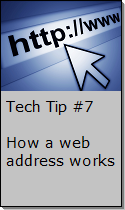Looking for Something?
| Word Tips |
| Excel Tips |
| Outlook Tips |
| PowerPoint Tips |
| Windows Tips |
| Hardware Tips |
| Internet Tips |

Pick a Tip:
| < prev | next > | |||
|---|---|---|---|---|
| 1 | 2 | 3 | 4 | 5 |
| 6 | 7 | 8 | 9 | 10 |
| 11 | 12 | 13 | 14 | 15 |
| 16 | 17 | 18 | 19 | 20 |
| 21 | 22 | 23 | 24 | 25 |
| 26 | 27 | 28 | 29 | 30 |
| 31 | 32 | 33 | 34 | 35 |
| 36 | 37 | 38 | 39 | 40 |
| 41 | 42 | 43 | 44 | 45 |
| 46 | 47 | 48 | 49 | 50 |
| 51 | 52 | 53 | 54 | 55 |
| 56 | 57 | 58 | 59 | 60 |
| 61 | 62 | 63 | 64 | 65 |
| 66 | 67 | 68 | 69 | 70 |
| 71 | 72 | 73 | 74 | 75 |
| 76 | 77 | 78 | 79 | 80 |
| 81 | 82 | 83 | 84 | 85 |
| 86 | 87 | 88 | 89 | 90 |
| 91 | 92 | 93 | 94 | 95 |
| 96 | 97 | 98 | 99 | 100 |
| 101 | 102 | 103 | 104 | 105 |
| 106 | 107 | 108 | 109 | 110 |
| 111 | 112 | 113 | 114 | 115 |
| 116 | 117 | 118 | 119 | 120 |
| 121 | 122 | 123 | 124 | 125 |
| 126 | 127 | 128 | 129 | 130 |
| 131 | 132 | 133 | 134 | 135 |
| 136 | 137 | 138 | 139 | 140 |
| 141 | 142 | 143 | 144 | 145 |
| 146 | 147 | 148 | 149 | 150 |
| 151 | 152 | 153 | 154 | 155 |
| 156 | 157 | 158 | 159 | 160 |
| 161 | 162 | 163 | 164 | 165 |
| 166 | 167 | 168 | 169 | 170 |
| 171 | 172 | 173 | 174 | 175 |
| 176 | 177 | 178 | 179 | 180 |
Technology Tip Number 166
|
|
|---|---|
|
Today's technology tips will help you clean some old websites off your computer. Did you know that every time you visit a website a complete copy of that website as well as all the pictures on it is downloaded and stored on your computer? Today's technology tip will show you how to quickly delete cached copies of websites and how to set the number of days you'll keep a cached copy on your computer. In Microsoft Internet Explorer: Look for "Tools" and then "Internet Options" Now you want to look for "Temporary Internet Files" in the window that appears. By simply pressing the buttons you can delete Cookies (which are small files that some websites place on your computer to track your visits to their sites) or Files (which are actual web pages and images). You can also clear the history of where you have been on the internet and set the number of days worth of history you'd like your computer to record. Even you computer can benefit from a little Spring cleaning. Now you know how to clean out all those old websites you've been visiting. For more ideas about hoiw to clean up your internet cache try this website for: 14 Ways to Clear Your Browser's Cache
|
|
PRACTICE ACTIVITY: Clean out you temporary internet files sometime today and set your history to clean out automatically every few days.
Temporary Internet Files
|
|
Looking for Something? |