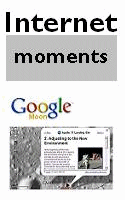|
15 hours of free training in just 5 minutes a day |
|
||||||||||||||||||||||||||||||||||||||||||||||||||||||||||||||||||||||||||||||||||||||||||||||||||||||||||||||||||||||||||||||||||||||||||||||||||||||||||||||||||||||||||||||||||||||||||||||||||||||||||||||||||||||||||||||||||||||||||||||
|
|||||||||||||||||||||||||||||||||||||||||||||||||||||||||||||||||||||||||||||||||||||||||||||||||||||||||||||||||||||||||||||||||||||||||||||||||||||||||||||||||||||||||||||||||||||||||||||||||||||||||||||||||||||||||||||||||||||||||||||||
|
|
Technology Tip Number 106 Double Space That Today's tip will help you set the line spacing in Microsoft Word. Here's how to set some text in Word to be double spaced.
Another paragraph setting that you might want to experiment with is "Indentation" where you can set your text for "Hanging Indent" which is used for bibliographies.
PRACTICE ACTIVITY: Try experimenting with some paragraph settings in Word sometime today. TO KEEP ON LEARNING: To find information about paragraph and line spacing settings in Word try searching the internet for:
Line spacing in Word Have a nice day!
|
Home & Index Sign Up Now!
|
|||||||||||||||||||||||||||||||||||||||||||||||||||||||||||||||||||||||||||||||||||||||||||||||||||||||||||||||||||||||||||||||||||||||||||||||||||||||||||||||||||||||||||||||||||||||||||||||||||||||||||||||||||||||||||||||||||||||||||||
|
Copyright © 2006- 180TechTips.com |
|||||||||||||||||||||||||||||||||||||||||||||||||||||||||||||||||||||||||||||||||||||||||||||||||||||||||||||||||||||||||||||||||||||||||||||||||||||||||||||||||||||||||||||||||||||||||||||||||||||||||||||||||||||||||||||||||||||||||||||||