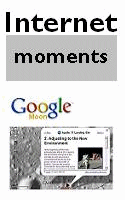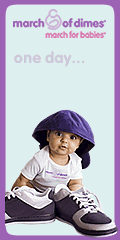|
15 hours of free training in just 5 minutes a day |
|
||||||||||||||||||||||||||||||||||||||||||||||||||||||||||||||||||||||||||||||||||||||||||||||||||||||||||||||||||||||||||||||||||||||||||||||||||||||||||||||||||||||||||||||||||||||||||||||||||||||||||||||||||||||||||||||||||||||||||||||
|
|||||||||||||||||||||||||||||||||||||||||||||||||||||||||||||||||||||||||||||||||||||||||||||||||||||||||||||||||||||||||||||||||||||||||||||||||||||||||||||||||||||||||||||||||||||||||||||||||||||||||||||||||||||||||||||||||||||||||||||||
|
============== ================
|
Technology Tip Number 13 Time To Make The Emails Did you know that you can use Microsoft Outlook to make emails in advance and have them go out automatically hours, days, weeks, months or even years later? For example, let's say you want to send out an email about a team meeting next Friday but you want everyone to receive it on Thursday. Instead of waiting until Thursday to compose and send the email you could write it now and time it to go out on Thursday morning. You could even use this feature to schedule a reminder email to yourself about an upcoming event or meeting. If you don't use Microsoft Outlook for your email check the system you do use for similar features. Also, please note that if you are using an online, webmail version of Outlook or Outlook Express these directions might not work for you. Here’s send a timed email in Microsoft Outlook:
1)
Start a new email by clicking the
2) For this example we’ll have you send a timed email to yourself. Type your own email address in the “TO:” line of the new email. If you wanted to send a timed email to someone else or a group of people you’d type in their addresses instead. 3) Under “Subject:” type in “It’s time to go home” and type whatever you want in the message area. 4) Now to set the timing. Look for “Options…” in the toolbar and click on it.
5) In the box that appears check the box for “Do not deliver before” and then set the date and time as shown below. Then simply click “Close”
6)
Now click
One more note. If you’d like to check your message just go to the folder labeled “Outbox” in the folder view:
PRACTICE ACTIVITY: Try sending a timed email to a fellow staff member welcoming them back to work tomorrow morning. TO KEEP ON LEARNING: If you'd like to learn more about using Microsoft Outlook for your email try searching the internet for:
Outlook Tutorials Have a Nice Day!
|
Home & Index Sign Up Now!
|
|||||||||||||||||||||||||||||||||||||||||||||||||||||||||||||||||||||||||||||||||||||||||||||||||||||||||||||||||||||||||||||||||||||||||||||||||||||||||||||||||||||||||||||||||||||||||||||||||||||||||||||||||||||||||||||||||||||||||||||