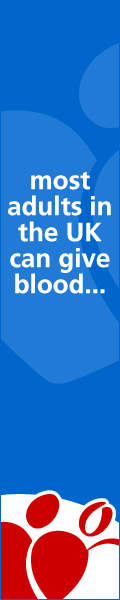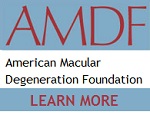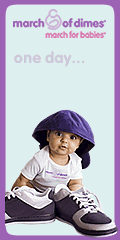Looking for Something?
| Word Tips |
| Excel Tips |
| Outlook Tips |
| PowerPoint Tips |
| Windows Tips |
| Hardware Tips |
| Internet Tips |

Pick a Tip:
| < prev | next > | |||
|---|---|---|---|---|
| 1 | 2 | 3 | 4 | 5 |
| 6 | 7 | 8 | 9 | 10 |
| 11 | 12 | 13 | 14 | 15 |
| 16 | 17 | 18 | 19 | 20 |
| 21 | 22 | 23 | 24 | 25 |
| 26 | 27 | 28 | 29 | 30 |
| 31 | 32 | 33 | 34 | 35 |
| 36 | 37 | 38 | 39 | 40 |
| 41 | 42 | 43 | 44 | 45 |
| 46 | 47 | 48 | 49 | 50 |
| 51 | 52 | 53 | 54 | 55 |
| 56 | 57 | 58 | 59 | 60 |
| 61 | 62 | 63 | 64 | 65 |
| 66 | 67 | 68 | 69 | 70 |
| 71 | 72 | 73 | 74 | 75 |
| 76 | 77 | 78 | 79 | 80 |
| 81 | 82 | 83 | 84 | 85 |
| 86 | 87 | 88 | 89 | 90 |
| 91 | 92 | 93 | 94 | 95 |
| 96 | 97 | 98 | 99 | 100 |
| 101 | 102 | 103 | 104 | 105 |
| 106 | 107 | 108 | 109 | 110 |
| 111 | 112 | 113 | 114 | 115 |
| 116 | 117 | 118 | 119 | 120 |
| 121 | 122 | 123 | 124 | 125 |
| 126 | 127 | 128 | 129 | 130 |
| 131 | 132 | 133 | 134 | 135 |
| 136 | 137 | 138 | 139 | 140 |
| 141 | 142 | 143 | 144 | 145 |
| 146 | 147 | 148 | 149 | 150 |
| 151 | 152 | 153 | 154 | 155 |
| 156 | 157 | 158 | 159 | 160 |
| 161 | 162 | 163 | 164 | 165 |
| 166 | 167 | 168 | 169 | 170 |
| 171 | 172 | 173 | 174 | 175 |
| 176 | 177 | 178 | 179 | 180 |
Technology Tip Number 4
|
|
|---|---|
Organize, Organize, Organize! Did you ever want to just delete everything on your computer and start over but you can’t because you actually need some of the stuff there? Are you looking for a way to organize the mess? Here’s how to make folders to organize your files.
Choose a place you'd like to place your new folder. In this example I'll be making a new folder in my H: drive which is a network drive that I have access to at work. You could also be making a folder on your C: drive or in your "My Pictures" or "My Documents" folders. The first step is to go to the place where you want to create the new folder. Then go to the word "New" at the to of that window and select "New." Then select "File" and then "Folder" Once the new folder appears you will have to name it (unless you want it to always be called “New Folder”) by typing in the new name of the folder. If the computer won’t let you just type in a name for the folder right click on the folder and select “Rename” from the list that appears. To move items into your new folder all you have to do is drag and drop them over. The above information was specifically for the very popular Windows XP operating system. If Windows 7 is the operating system on your computer you might want to watch this video for some ideas about how to create a new folder.
|
|
PRACTICE ACTIVITY: Try making a new folder today and rename it. If you don’t want the folder after you have created it just right click on the folder and select “Delete” from the menu. TO KEEP ON LEARNING: If you'd like to learn more about working in the Microsoft Windows Operating System try searching the internet for: Microsoft Windows Tutorial |
|
Looking for Something? |