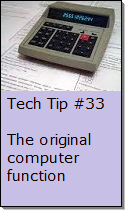Looking for Something?
| Word Tips |
| Excel Tips |
| Outlook Tips |
| PowerPoint Tips |
| Windows Tips |
| Hardware Tips |
| Internet Tips |

Pick a Tip:
| < prev | next > | |||
|---|---|---|---|---|
| 1 | 2 | 3 | 4 | 5 |
| 6 | 7 | 8 | 9 | 10 |
| 11 | 12 | 13 | 14 | 15 |
| 16 | 17 | 18 | 19 | 20 |
| 21 | 22 | 23 | 24 | 25 |
| 26 | 27 | 28 | 29 | 30 |
| 31 | 32 | 33 | 34 | 35 |
| 36 | 37 | 38 | 39 | 40 |
| 41 | 42 | 43 | 44 | 45 |
| 46 | 47 | 48 | 49 | 50 |
| 51 | 52 | 53 | 54 | 55 |
| 56 | 57 | 58 | 59 | 60 |
| 61 | 62 | 63 | 64 | 65 |
| 66 | 67 | 68 | 69 | 70 |
| 71 | 72 | 73 | 74 | 75 |
| 76 | 77 | 78 | 79 | 80 |
| 81 | 82 | 83 | 84 | 85 |
| 86 | 87 | 88 | 89 | 90 |
| 91 | 92 | 93 | 94 | 95 |
| 96 | 97 | 98 | 99 | 100 |
| 101 | 102 | 103 | 104 | 105 |
| 106 | 107 | 108 | 109 | 110 |
| 111 | 112 | 113 | 114 | 115 |
| 116 | 117 | 118 | 119 | 120 |
| 121 | 122 | 123 | 124 | 125 |
| 126 | 127 | 128 | 129 | 130 |
| 131 | 132 | 133 | 134 | 135 |
| 136 | 137 | 138 | 139 | 140 |
| 141 | 142 | 143 | 144 | 145 |
| 146 | 147 | 148 | 149 | 150 |
| 151 | 152 | 153 | 154 | 155 |
| 156 | 157 | 158 | 159 | 160 |
| 161 | 162 | 163 | 164 | 165 |
| 166 | 167 | 168 | 169 | 170 |
| 171 | 172 | 173 | 174 | 175 |
| 176 | 177 | 178 | 179 | 180 |
| Word Tips |
| Excel Tips |
| Outlook Tips |
| PowerPoint Tips |
| Windows Tips |
| Hardware Tips |
| Internet Tips |
Technology Tip Number 68
|
|---|
Here's some tips to help you the next time you're showing a PowerPoint Slide Show: 3 Ways to Start a Slide Show: Go to "Slide Show" on the menu bar and select "View Show" Or, click the little graphic of a projector screen in the bottom left corner:
Or, just press "F5" on the keyboard 12 Ways to Move Through a PowerPoint: TO GO FORWARD: Space Bar, Right Arrow, Down Arrow, Enter, Left Click, Right Click and select "Next" from the menu TO GO BACKWARDS: Left Arrow, Up Arrow, Backspace, Right Click and select "Previous" from the menu 2 Ways to Blank the Screen: During a presentation your audience will naturally focus on the screen rather than the presenter. To get the audiences attention back on the presenter you could blank the screen during the presentation. Here's how to do it: Type the letter "B" and the screen will go black Type the letter "W" and the screen will go white 1 Way to draw on the screen Right click on the screen and select "Pointer Options" and then "Pen" 2 Ways to bring up an Index of the Slides: Right Click on the screen and select "Go" then choose "Slide Navigator" then select the slide you want from the list Right Click on the screen and select "Go" then choose "By Title" then select the slide you want from the list 2 Ways to end a PowerPoint Slide Show: Right Click and select "End Show" from the list or just press "Esc" on the keyboard
Featured YouTube Video - PowerPoint 2010 Navigation Features
|
PRACTICE ACTIVITY: Try using some of these techniques in a PowerPoint slide show today TO KEEP ON LEARNING: If you'd like to learn some more about running a slide show try searching the internet for: PowerPoint tips and tricks
|
Looking for Something? |