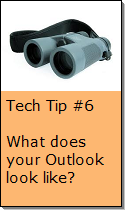Looking for Something?
| Word Tips |
| Excel Tips |
| Outlook Tips |
| PowerPoint Tips |
| Windows Tips |
| Hardware Tips |
| Internet Tips |

Pick a Tip:
| < prev | next > | |||
|---|---|---|---|---|
| 1 | 2 | 3 | 4 | 5 |
| 6 | 7 | 8 | 9 | 10 |
| 11 | 12 | 13 | 14 | 15 |
| 16 | 17 | 18 | 19 | 20 |
| 21 | 22 | 23 | 24 | 25 |
| 26 | 27 | 28 | 29 | 30 |
| 31 | 32 | 33 | 34 | 35 |
| 36 | 37 | 38 | 39 | 40 |
| 41 | 42 | 43 | 44 | 45 |
| 46 | 47 | 48 | 49 | 50 |
| 51 | 52 | 53 | 54 | 55 |
| 56 | 57 | 58 | 59 | 60 |
| 61 | 62 | 63 | 64 | 65 |
| 66 | 67 | 68 | 69 | 70 |
| 71 | 72 | 73 | 74 | 75 |
| 76 | 77 | 78 | 79 | 80 |
| 81 | 82 | 83 | 84 | 85 |
| 86 | 87 | 88 | 89 | 90 |
| 91 | 92 | 93 | 94 | 95 |
| 96 | 97 | 98 | 99 | 100 |
| 101 | 102 | 103 | 104 | 105 |
| 106 | 107 | 108 | 109 | 110 |
| 111 | 112 | 113 | 114 | 115 |
| 116 | 117 | 118 | 119 | 120 |
| 121 | 122 | 123 | 124 | 125 |
| 126 | 127 | 128 | 129 | 130 |
| 131 | 132 | 133 | 134 | 135 |
| 136 | 137 | 138 | 139 | 140 |
| 141 | 142 | 143 | 144 | 145 |
| 146 | 147 | 148 | 149 | 150 |
| 151 | 152 | 153 | 154 | 155 |
| 156 | 157 | 158 | 159 | 160 |
| 161 | 162 | 163 | 164 | 165 |
| 166 | 167 | 168 | 169 | 170 |
| 171 | 172 | 173 | 174 | 175 |
| 176 | 177 | 178 | 179 | 180 |
| Word Tips |
| Excel Tips |
| Outlook Tips |
| PowerPoint Tips |
| Windows Tips |
| Hardware Tips |
| Internet Tips |
Technology Tip Number 78
|
|
|---|---|
Here's a common problem, you ran out of space in your mailbox and you need to clean it out. Below are some techniques for cleaning out your Microsoft Outlook mailbox. Some of these techniques will work on other email systems. How to delete old email: 1) Go to your In Box and click on an old email to delete 2) If you’d like to delete multiple emails from your list click on the top one to select it, then hold the SHIFT key down and use the DOWN ARROW to select more. If you’d like to delete all the emails from your In Box go to the “Edit” menu and choose “Select All” from the list or press CTRL + A to select all the emails on your list. 3) Deleting emails as mentioned above didn’t actually delete them, it just moved them to the “Deleted Items” folder where they will patiently wait for you to decide their ultimate fate. It’s sort of like an electronic dungeon where condemned emails are sent. If you are getting messages saying your email is full you might need to clean out your “Deleted Items” folder. Here’s how to do that: How to delete emails from the Deleted Items folder: 1) Go to your “Deleted Items” folder by selecting the recycling bin (Deleted Items) on your outlook shortcuts: 2) You should now be looking at a list of all the emails you had previously deleted (you are now in the “electronic dungeon” I previously mentioned) 3) To delete an email permanently click on the email you want to delete (so it is blue). Then click on the How to delete emails from the Sent Items folder: Even if you have deleted items from your Inbox and your Deleted Items folder you still might get that message that your email account is full. If this happens you need to clean out your Sent Items folder. Here’s how to do it: 1) bring up your “Folder List” by clicking on “View” and selecting “Folder List”
2) Look for “Sent Items” on the folder list and select it 3) You should now be viewing a list of all the emails you have sent. Select the emails that you want to delete and delete them by clicking the 4) If you’d like to delete multiple emails from your list click on the top one to select it, then hold the SHIFT key down and use the DOWN ARROW to select more. If you’d like to delete all the emails from your Sent Items go to the “Edit” menu and choose “Select All” from the list or press CTRL + A to select all the emails on your list. Deleting emails as mentioned above didn’t actually delete them, it just moved them to the “Deleted Items” folder where they will patiently wait for you to decide their ultimate fate. To get rid of these emails permanently go to the “Deleted Items” folder and follow the steps above to delete the emails in it.
|
|
PRACTICE ACTIVITY: No matter what kind of email system you use, try cleaning it out sometime today. TO KEEP ON LEARNING: To find out more about cleaning out your email folders in Outlook try searching the internet for: Microsoft Outlook Tutorials
|
|
Looking for Something? |
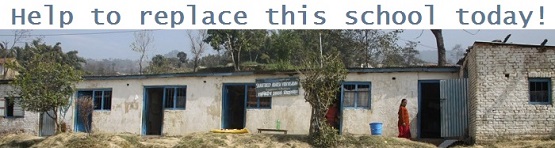
Learn about how you can help!