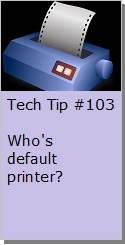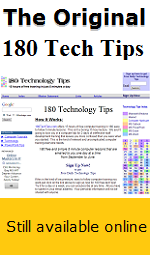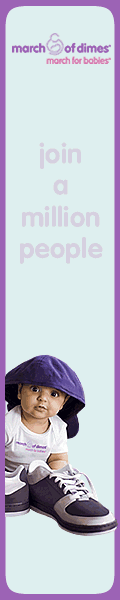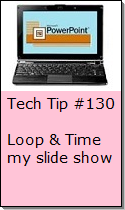Looking for Something?
| Word Tips |
| Excel Tips |
| Outlook Tips |
| PowerPoint Tips |
| Windows Tips |
| Hardware Tips |
| Internet Tips |

Pick a Tip:
| < prev | next > | |||
|---|---|---|---|---|
| 1 | 2 | 3 | 4 | 5 |
| 6 | 7 | 8 | 9 | 10 |
| 11 | 12 | 13 | 14 | 15 |
| 16 | 17 | 18 | 19 | 20 |
| 21 | 22 | 23 | 24 | 25 |
| 26 | 27 | 28 | 29 | 30 |
| 31 | 32 | 33 | 34 | 35 |
| 36 | 37 | 38 | 39 | 40 |
| 41 | 42 | 43 | 44 | 45 |
| 46 | 47 | 48 | 49 | 50 |
| 51 | 52 | 53 | 54 | 55 |
| 56 | 57 | 58 | 59 | 60 |
| 61 | 62 | 63 | 64 | 65 |
| 66 | 67 | 68 | 69 | 70 |
| 71 | 72 | 73 | 74 | 75 |
| 76 | 77 | 78 | 79 | 80 |
| 81 | 82 | 83 | 84 | 85 |
| 86 | 87 | 88 | 89 | 90 |
| 91 | 92 | 93 | 94 | 95 |
| 96 | 97 | 98 | 99 | 100 |
| 101 | 102 | 103 | 104 | 105 |
| 106 | 107 | 108 | 109 | 110 |
| 111 | 112 | 113 | 114 | 115 |
| 116 | 117 | 118 | 119 | 120 |
| 121 | 122 | 123 | 124 | 125 |
| 126 | 127 | 128 | 129 | 130 |
| 131 | 132 | 133 | 134 | 135 |
| 136 | 137 | 138 | 139 | 140 |
| 141 | 142 | 143 | 144 | 145 |
| 146 | 147 | 148 | 149 | 150 |
| 151 | 152 | 153 | 154 | 155 |
| 156 | 157 | 158 | 159 | 160 |
| 161 | 162 | 163 | 164 | 165 |
| 166 | 167 | 168 | 169 | 170 |
| 171 | 172 | 173 | 174 | 175 |
| 176 | 177 | 178 | 179 | 180 |
| Word Tips |
| Excel Tips |
| Outlook Tips |
| PowerPoint Tips |
| Windows Tips |
| Hardware Tips |
| Internet Tips |

Technology Tip Number 77
|
|
|---|---|
You've heard the program mentioned by name repeatedly but how much do you really know about it? Today's technology tip will show you the basic layout of Microsoft PowerPoint. The most common use for PowerPoint is for making presentations. If you wait long enough next to a digital projector or TV set hooked up to a computer someone will probably stop by and do a PowerPoint presentation for you. If you've never used PowerPoint before here's the basic layout of what you're going to see when you open the program:
This is called the "Normal View" and there are two ways to change to the "Slide Sorter View":
To put text on a slide you have to use text boxes. You can either get text boxes by inserting then yourself ("Insert" menu and select "Text Box") or by using premade layouts and design templates that are available in PowerPoint. To find these options go to the drop down triangle in the upper right hand corner of the Task Pane (see below). Slide Layout Options: Slide Design Templates: Select a design template and slide layout and you're on your way to making a professional looking slide show even if you've never done it before! If you have PowerPoint 2007 or 2010 you can use this video for some basics about the new version. Featured YouTube Video: |
|
PRACTICE ACTIVITY: Open up a blank PowerPoint slide show and try making a 5 slide show about anything. Use a design template and slide layout. TO KEEP ON LEARNING: What to find out more about making slide shows in PowerPoint try searching the internet for: PowerPoint Tutorials
|
|
Looking for Something? |