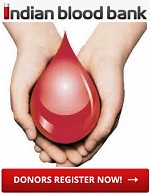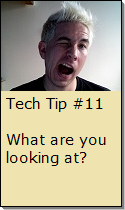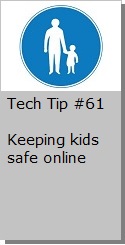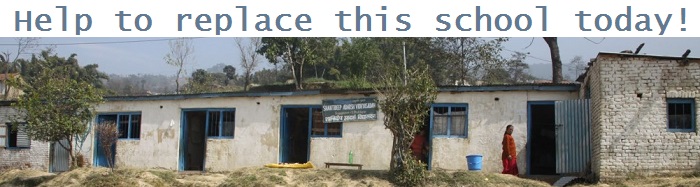Looking for Something?
| Word Tips |
| Excel Tips |
| Outlook Tips |
| PowerPoint Tips |
| Windows Tips |
| Hardware Tips |
| Internet Tips |

Pick a Tip:
| < prev | next > | |||
|---|---|---|---|---|
| 1 | 2 | 3 | 4 | 5 |
| 6 | 7 | 8 | 9 | 10 |
| 11 | 12 | 13 | 14 | 15 |
| 16 | 17 | 18 | 19 | 20 |
| 21 | 22 | 23 | 24 | 25 |
| 26 | 27 | 28 | 29 | 30 |
| 31 | 32 | 33 | 34 | 35 |
| 36 | 37 | 38 | 39 | 40 |
| 41 | 42 | 43 | 44 | 45 |
| 46 | 47 | 48 | 49 | 50 |
| 51 | 52 | 53 | 54 | 55 |
| 56 | 57 | 58 | 59 | 60 |
| 61 | 62 | 63 | 64 | 65 |
| 66 | 67 | 68 | 69 | 70 |
| 71 | 72 | 73 | 74 | 75 |
| 76 | 77 | 78 | 79 | 80 |
| 81 | 82 | 83 | 84 | 85 |
| 86 | 87 | 88 | 89 | 90 |
| 91 | 92 | 93 | 94 | 95 |
| 96 | 97 | 98 | 99 | 100 |
| 101 | 102 | 103 | 104 | 105 |
| 106 | 107 | 108 | 109 | 110 |
| 111 | 112 | 113 | 114 | 115 |
| 116 | 117 | 118 | 119 | 120 |
| 121 | 122 | 123 | 124 | 125 |
| 126 | 127 | 128 | 129 | 130 |
| 131 | 132 | 133 | 134 | 135 |
| 136 | 137 | 138 | 139 | 140 |
| 141 | 142 | 143 | 144 | 145 |
| 146 | 147 | 148 | 149 | 150 |
| 151 | 152 | 153 | 154 | 155 |
| 156 | 157 | 158 | 159 | 160 |
| 161 | 162 | 163 | 164 | 165 |
| 166 | 167 | 168 | 169 | 170 |
| 171 | 172 | 173 | 174 | 175 |
| 176 | 177 | 178 | 179 | 180 |
Technology Tip Number 16
|
|
|---|---|
These days most students do at least one PowerPoint presentation in elementary school. Here are some very reasonable guidelines for PowerPoint Presentations (they are the same ones we stress for 7th graders for reference):
For you social studies teachers out there, here’s a hypothetical version of the Gettysburg Address done by Abraham Lincoln using PowerPoint. We're very lucky this show was never presented. Here’s a blog about improving all your presentations through simplification. Presentation Zen, by Garr Reynolds is full of tips and commentary that can help you improve your shows. Consider this entry comparing the visual presentations made by Steve Jobs and Bill Gates. And finally, for any teachers out there who need a pre-made PowerPoint, check out this website for hundreds to choose from: http://www.pppst.com/themes.html And for your enjoyment: Life After Death by PowerPoint, by Don McMillan
|
|
PRACTICE ACTIVITY: Try opening a blank PowerPoint presentation and try to find the premade (guaranteed to look good) Design Templates. Look for a button like this on the Tool Bar: TO KEEP ON LEARNING: If you're looking for more ways to improve your PowerPoint presentations try searching the internet for: PowerPoint backgrounds
|
|
Looking for Something? |